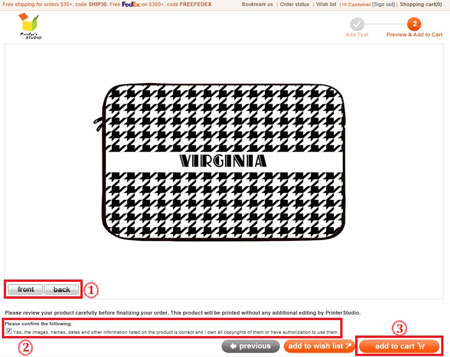Make your own iPad, MacBook and Laptop sleeves (Custom Name or Initials)
STEP 1:
Hover the mouse-cursor over the photo gifts tab and click iPad/MacBook/laptops under text photo sleeves
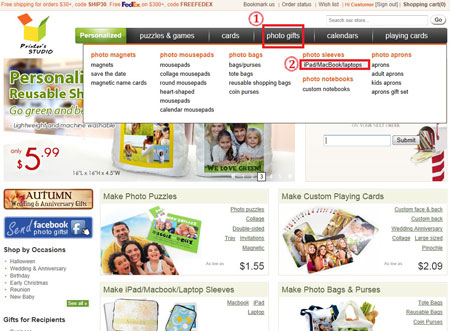
STEP 2:
- Select a sleeve type by clicking on the corresponding electronic gear image; OR
- Select the sleeve type by clicking on the button of your devices name/model
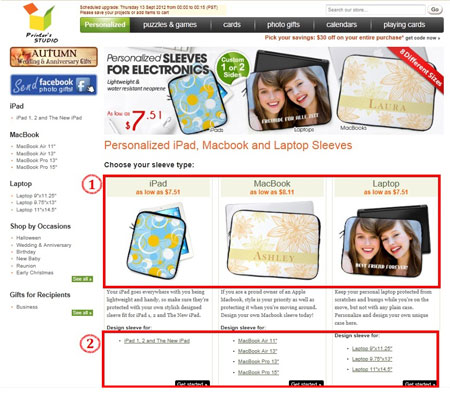
STEP 3:
- Select/change the sleeve type by clicking on the button of your devices name/model
- Click on any design (WITHOUT the green 2-sided icon)
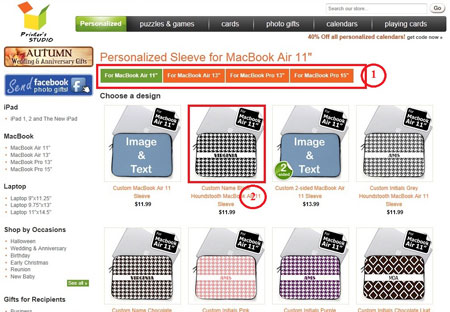
STEP 4:
Click the green Personalized it... icon
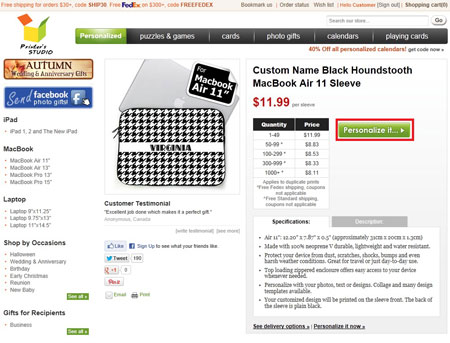
STEP 5:
Customize Front - Add your text
- Click the green add text button
- Move the text label Your Text Here to anywhere within the template
- Type your message under Write Message box
- Change font style, color, size and text alignment under Message Style
- Click on next step button at top-right when you are ready. You can always go back to previous page to make changes by clicking on the previous icon
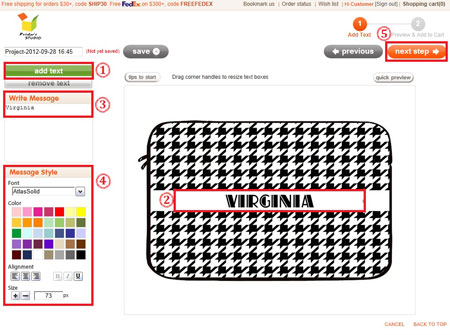
STEP 6:
Preview your design and Add to Cart
You will see a preview of your personalized item at this step. Click previous button at the bottom of the page if you need to make any changes to your design.
- Click on the button located below the preview image to see each side of your personalized item
- Tick the checkbox to approve your design and to confirm you own the copyrights of them or have authorization to use them.
- Click on the add to cart button