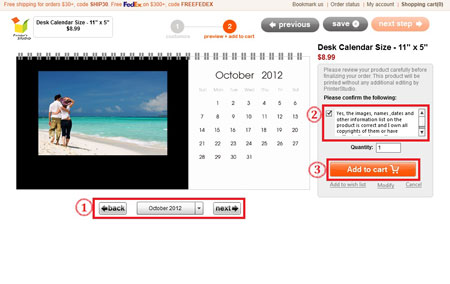Make your own Desk Calendar
STEP 1:
Hover the mouse-cursor over the calendars tab and click desk calendar
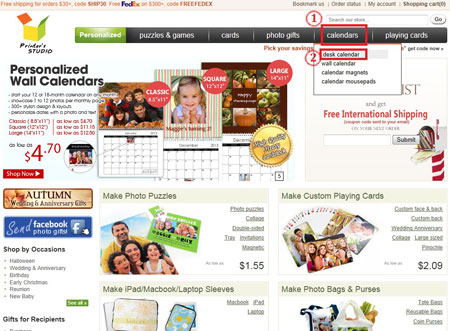
STEP 2:
Select a theme and click on it
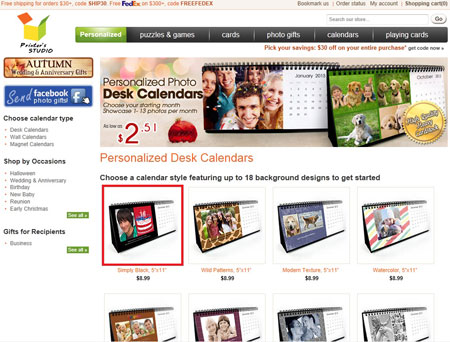
STEP 3:
- Select the start month from the drop-down menu that you want the calendar to start with.
- Click the green Personalized it...icon
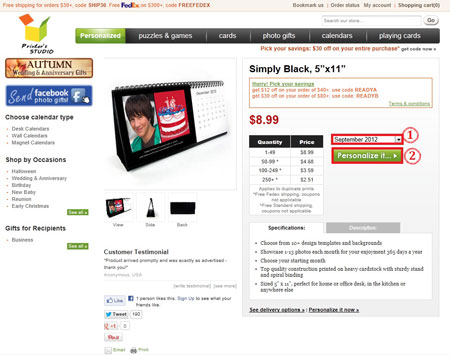
STEP 4:
Customize Month Pages
To change the photo layout
A. Click the
Layouts tab
B. Select a layout depends on the number of images to use on each calendar month pages.
C. Click on the thumbnail matching your desired layout to apply
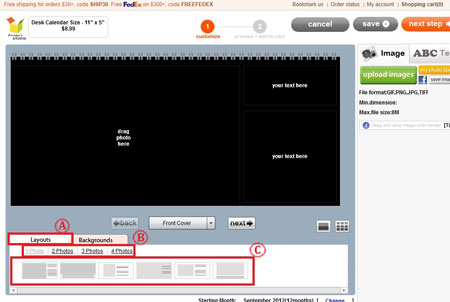
To change the background on your calendar
A. Click the
Backgrounds tab
B. Click on the underlined links to select or change a theme
C. To apply a background from your chosen theme, click on the thumbnail image.
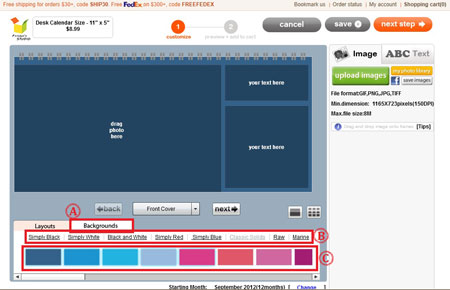
To upload & add photo(s)
- Click on upload images to view the files on your computer's hard drive, floppy drive or digital camera.
Image Requirements
NOTE: If the image size, resolution or format is below our minimum requirements, you will receive an error message. Please rescan your image at a higher resolution or select another image. Please refer to our Image Requirements for more information.
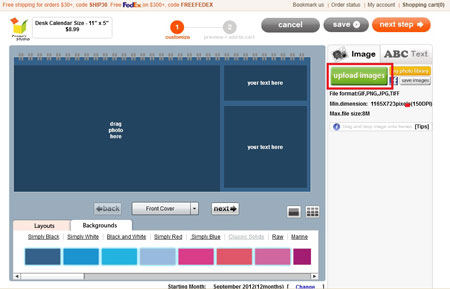
- Select the image file you wish to upload and click Open. Uploaded images are located on the right side of the screen
*To upload multiple images, hold the CTRL key on the keyboard and click on files
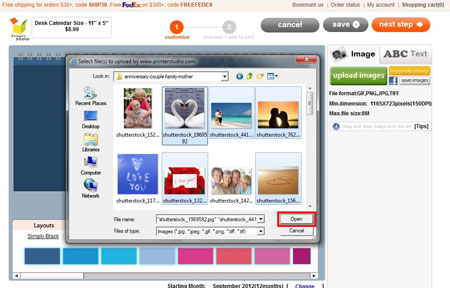
- Drag and drop the image onto the drag photo here area
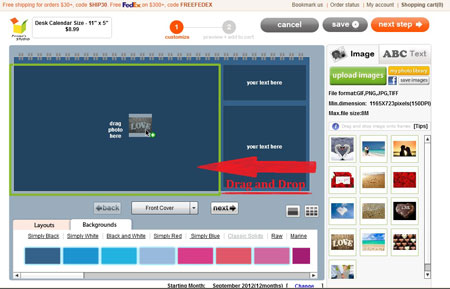
- Click the edit icon under the image to edit the image and click apply when completed.
To resize an image (Blue):
Click and drag the scale bar to resize image
To reposition an image (Red)
Click on the arrow pointer tools and reposition your image
To rotate an image (Purple)
Click on the icon. A thin red line with a white circle handle at top will be displayed on the preview image. Drag the white circle handle at top to rotate an image
To apply color effect to an image (Green)
Click the button next to each effect option
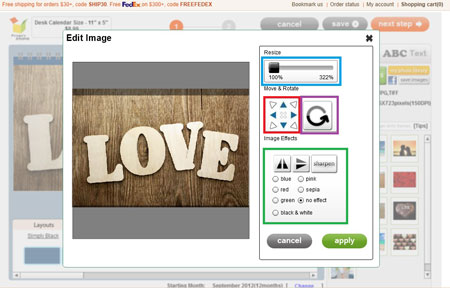
To add text
A. Click on the
ABC Text tab
B. Move the text label
Your Text Here to anywhere within the template
C. Type your message in the text box under
ABC Text tab
D. Change font style, color, size and text alignment
E. Click on
next step button at top-right when you are ready. You can always go back to previous page to make changes by clicking on the
previous icon
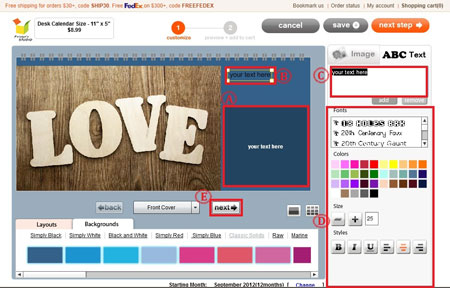
STEP 5:
Customize all pages
*Repeat STEP4 above to customize each individual month pages
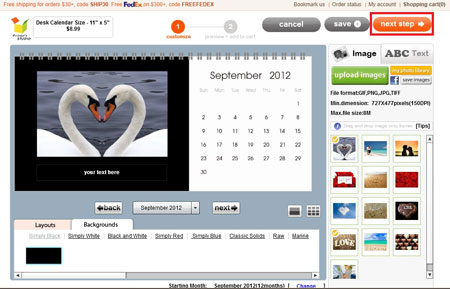
STEP 6:
Preview your design and add to cart
Review your calendar to make sure photos and texts are correct and make any changes by clicking on previous icon at the top of the page.
- Use the drop-down menu or back & next icons to view each month.
- Tick the checkbox to approve your design and to confirm you own the copyrights of them or have authorization to use them.
- Click on Add to cart button