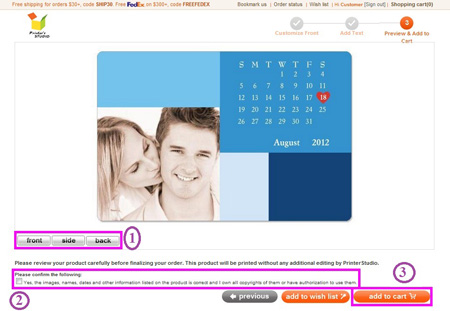Make your Photo Magnets (Save the Date)
STEP 1:
Hover the mouse-cursor over the photo gifts tab and click save the date
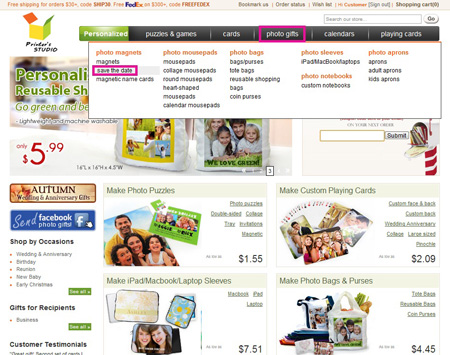
STEP 2:
Click on the template you want to use
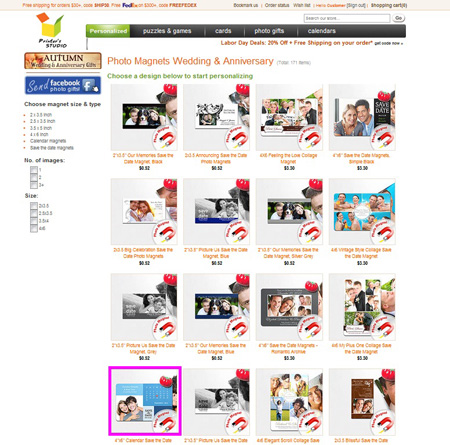
STEP 3:
Click the green Personalized it... icon
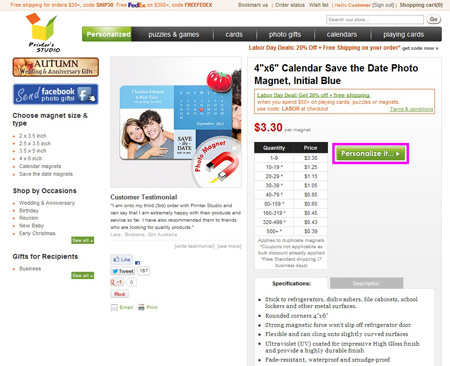
STEP 4:
Select a date to mark on the magnets.
Enter a date value in MM/DD/ YYYY format (e.g. 12.31.2012) or use the drop-down calendar instead to select a date you want to mark on the magnets
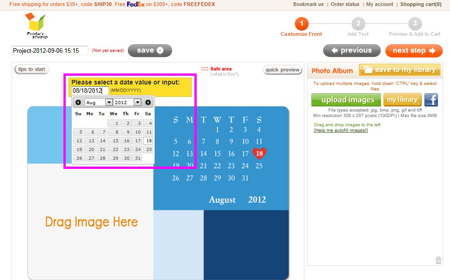
STEP 5:
Upload and add photo
- Click on Upload images to view the files on your computer's hard drive, floppy drive or digital camera.
Image Requirements
NOTE: If the image size, resolution or format is below our minimum requirements, you will receive an error message. Please rescan your image at a higher resolution or select another image. Please refer to our Image Requirements for more information.

- Select the image file you wish to upload and click Open. Uploaded images are located inside the Photo Album box on the right side of the screen
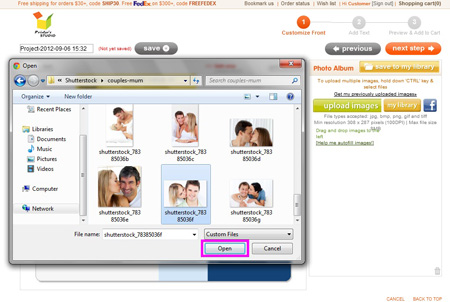
- Drag and drop the image onto the Drag Image Here area
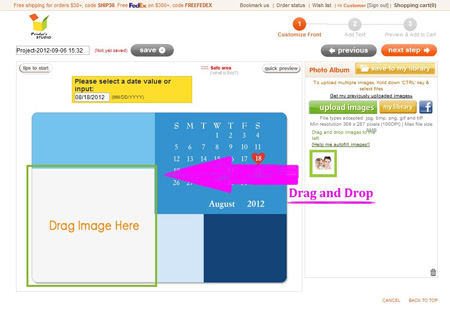
- Click the edit icon under the image to edit the image and click apply when completed.
To rotate image (Blue):
Click on the button under text Rotate Image
To resize and reposition image (Red):
Drag the corner handles to size the frame to the desired size, and reposition the red rectangle over the portion of the image where you want it to be.
To apply color effect to your image (Green)
Click the button next to each effect option
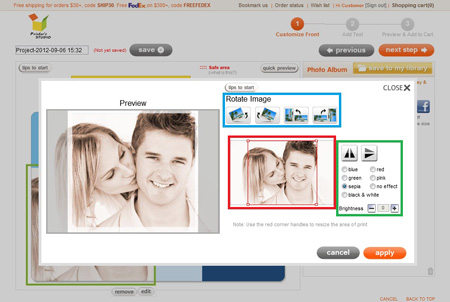
- Click on next step button when you finish all the editing. You can always go back to previous page to make changes by clicking on the previous icon.
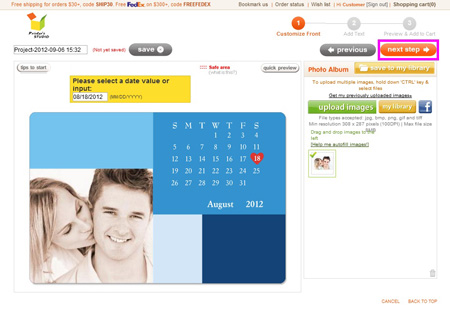
STEP 6:
Add your text
- Click the green add text button
- Move the text label Your Text Here to anywhere within the template
- Type your message under Write Message box
- Change font style, color, size and text alignment under Message Style
- Click on next step button at top-right when you are ready. You can always go back to previous page to make changes by clicking on the previous icon
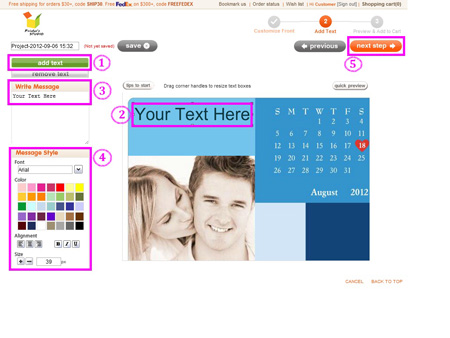
STEP 7:
Preview your design and Add to Cart
You will see a preview of your personalized item at this step. Click previous button at the bottom of the page if you need to make any changes to your design.
- Click on the button located below the preview image to see each side of your personalized item
- Tick the checkbox to approve your design and to confirm you own the copyrights of them or have authorization to use them.
- Click on the add to cart button